Cat1Solution मे आपका स्वागत है। इस Tutorial मे Bootable pendrive या Bootable USB flash drive कैसे बनाते है। इसके लिए 2 Method बताए गये है। पहला How to make bootable pendrive with command(CMD) in hindi और दूसरा How to make bootable pendrive with Software (Wintobootic) और Bootable Pendrive Software Download link भी दिया गया है।
बूटेबल पेन ड्राइव कैसे बनाते है - How to Create Bootable Pendrive
यदि आप अपने Computer या Laptop को Format करना चाहते है या आपको अपने Computer मे Windows Install करना हैं तो इसके लिए आपको Bootable Drive जैसे CD या DVD की जरूरत पड़ती है परंतु CD/DVD के साथ समस्या यह होती है कि इसे एक बार Bootable बनाने के बाद इसे Format करके इसमे दूसरा कोई डाटा Store नहीं किया जा सकता है तथा इनके खराब होने है और टूटने का भी खतरा बना रहता है, परंतु जब हम Pendrive को Bootable बनाते हैं तो एक बार हमारा काम खत्म होने के बाद इसे Format करके इसमे दूसरा Data Store कर सकते हैं और बाद में चाहे तो फिर से Bootable बनाया जा सकता हैं, और यह छोटी होने के कारण इसे कहीं भी आसानी से ले जाया जा सकता है।
किसी पेनड्राइव को बूटेबल बनाने के लिए हमारे पास 2 तरीके हैं जिनकी सहायता से USB Flash Drive को bootable बनाया जा सकता है नीचे इन तरीकों के बारे में विस्तार से बताया गया है-
बूटेबल डिस्क क्या है।
एक ऐसी ड्राइव जिसमे एक ऑपरेटिंग सिस्टम को बूट करने योग्य आवश्यक विशेष फाइलें होती हैं उसे बूटेबल डिस्क या स्टार्टअप डिस्क कहा जाता है, यदि बूटेबल डिस्क रिमूवेबल मीडिया (जैसे, सीडी-रॉम या पेन ड्राइव) है, तो यह BIOS में सेटिंग्स के आधार पर, हार्ड ड्राइव को बायपास कर सकती है। इस डिस्क का उपयोग अक्सर ऑपरेटिंग सिस्टम को इंस्टाल करने के लिए या कंप्यूटर की विभिन्न समस्यो के निवारण के लिए या किया जाता है।किसी पेनड्राइव को बूटेबल बनाने के लिए हमारे पास 2 तरीके हैं जिनकी सहायता से USB Flash Drive को bootable बनाया जा सकता है नीचे इन तरीकों के बारे में विस्तार से बताया गया है-
Method-1
Command Prompt का प्रयोग करके बूटेबल पेनड्राइव कैसे बनाते है-
(1) USB flash drive को computer मे Insert करें ।
(2) Command Prompt को Run as administrator पर Open किजिए ।
(3) diskpart Command type करें और Enter key press करें ।
(4) अब list disk Command Type करें, और उसके बाद ENTER पर click करें । List Disk command computer पर उपस्थित सभी disk को प्रदर्शित करता है।
list disk Command Type करते ही command prompt पर आपकी सभी disk,Disk 0, Disk 1, Disk 2 करके दिखने लगती है।अब इनमे से आपको pendrive को select करना है।
(5) Pendrive select करने के लिए Command select disk x ( जहां x USB flash drive का drive number या drive Latter है ) और उसके बाद Enter key press करें ।
Enter key press करते ही screen पर "Disk x is now the selected disk" message show होगा,इसका मतलब आपकी Disk select हो चुकी है
(6) clean command type करें, और Enter key press करें, यह command USB flash drive से सभी Data को हटा देता है ।
screen पर "DiskPart succeeded in cleaning the disk" Message प्रदर्शित होगा।
(7) अब USB flash drive पर एक नया Primary partition बनाना होगा। इसके लिए Create Primary partition command type करें और उसके बाद Enter पर click किजिए ।
Primary partition create होते ही screen पर "DiskPart succeeded in creating the specific partition" Message प्रदर्शित होगा।
(8) अभी बनाया गया partition चुनें,इसके लिए select partition 1 command type करें और उसके बाद Enter key press करें ।
(9) active command Type करें, और उसके बाद Enter पर click करें । active command से partition active हो जायेगा ।
(10) format fs = ntfs quick command type करें, और उसके बाद Enter पर click किजिए ।इससे आपके द्नारा बनाया गया Primary partition format हो जायेगा ।
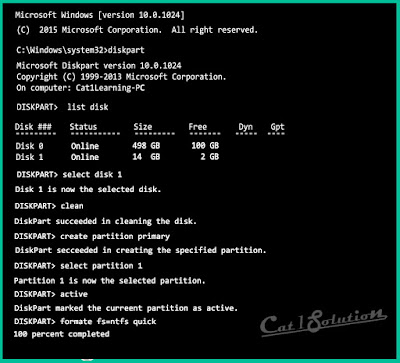 |
| Command for create booteable pendrive |
Drive format complete होते ही "DiskPart successfully Formatted the Volume" show होगा।
(11) assign command type करें और उसके बाद Enter पर click करें । assign command से Drive को एक Latter assign हो जायेगा।
(12) exit Type , करें, और उसके बाद Enter पर click किजिए ।
आपकी USB Bootable हो चुकी है अब आप Windows की ISO File पर Right click करके उसे Pendrive मे Extrect कर दीजिए।
यह भी जाने - यदि कंप्यूटर में "No bootable device found" Problem आ रही है तो इसे कैसे Solve करें।
Note- यदि आपका server platform, Unified Extensible Firmware Interface (UEFI),को supports करता है, तो आपको NTFS के बजाय USB flash drive को FAT32 के रूप में format करना चाहिए। partition को FAT32 के रूप में format करने के लिए, Command fs = fat32 quick type करें और उसके बाद Enter key press करें ।
यह भी जाने - यदि कंप्यूटर में "No bootable device found" Problem आ रही है तो इसे कैसे Solve करें।
Method-2
Software ( WinToBootic) का प्रयोग करके बूटेबल पेनड्राइव कैसे बनाते है-
(1) USB flash drive को computer मे Insert करें ।
(2) WinToBootic Software को Open करें ।
(3) अपनी USB drive को Select करें ।
(4) अब Windows की ISO File को Select किजिए ।
(5) Quick Format के check Box पर click करें ।
(6) Do It पर Click करे।
Do It पर Click करते ही एक Pop Up window open होगी जिसमे आपसे पुछा जायेगा “are you sure” तो Yes button पर Click करें और Process Complete होने तक Wait किजिए।
बूटेबल पेन ड्राइव सॉफ्टवेयर - Software for create bootable Pendrive
WinTOBootic Software डाउनलोड करने के लिए Download button पर Click करें।









No comments